How to Use Canva to Create Viral YouTube Thumbnails (Step-by-Step Guide)
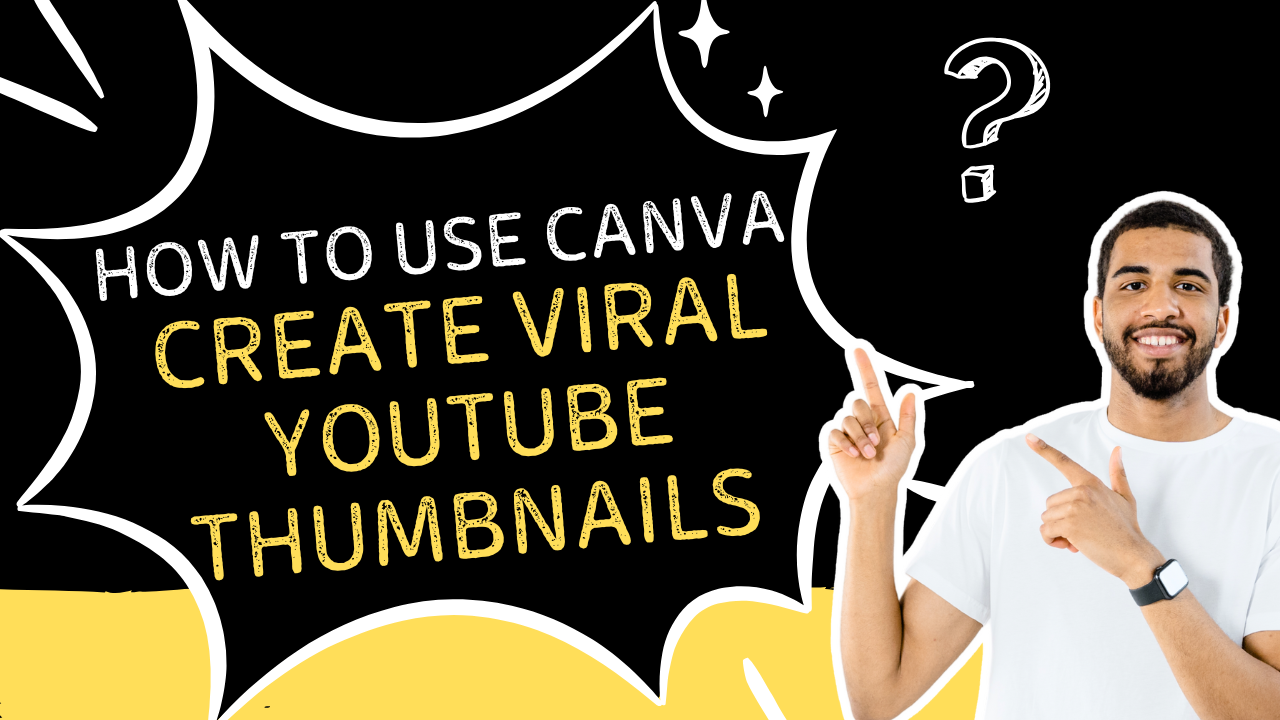
Your YouTube video thumbnail is the first thing viewers notice — and it can make or break your click-through rate (CTR). In fact, viral creators say that thumbnails matter even more than the video itself.
Thankfully, you don’t need Photoshop or graphic design experience to create scroll-stopping thumbnails. With Canva, you can design professional, high-converting thumbnails in minutes — even as a complete beginner.
Why Use Canva for YouTube Thumbnails?
- ✅ 100% Free (with Pro upgrade if needed)
- ✅ Drag-and-drop interface
- ✅ Pre-made YouTube thumbnail templates
- ✅ Access to thousands of fonts, images, and icons
Step-by-Step: Create a Viral Thumbnail Using Canva
Step 1: Sign Up or Log In to Canva
Go to Canva.com and create a free account or log in. You can also download the Canva app on mobile.
Step 2: Choose “YouTube Thumbnail” Template
From the dashboard, search for “YouTube Thumbnail” — Canva will automatically give you the correct size (1280x720 px).
Step 3: Pick a Template or Start Blank
You can choose from hundreds of ready-made templates — just change the text and image. Or start from scratch using background colors, gradients, and your own photos.
Step 4: Add Eye-Catching Text
Use big, bold fonts and high contrast colors. Add a short hook like “Before & After”, “$0 to $10K”, “Do THIS!” etc. Keep it under 4 words.
Step 5: Add a Face or Expression
Human faces boost click rates! Add a close-up of your face showing emotion (shocked, excited, smiling, etc.). Use Canva's Background Remover (Pro) to cut out faces easily.
Step 6: Download and Upload
Once satisfied, click "Download" > PNG > High Quality. Then upload the thumbnail to your YouTube video settings.
Tips for Viral Thumbnail Design:
- 📌 Use bright background colors (yellow, red, green)
- 📌 Include arrows, circles, or emojis for attention
- 📌 Avoid too much text — make it clean and bold
- 📌 Test A/B thumbnails to see what works best
Recommended Tools:
- Canva Pro – Unlock background remover, premium fonts, and more [Try Canva Pro]
- Remove.bg – Free background remover
- Unsplash – Free high-resolution stock photos
💡 Final Thoughts:
If you want more views, subscribers, and watch time — start by improving your thumbnail game. Canva is your best (and free) design assistant for that.
👉 Stay tuned with SkillToSell.xyz for more Canva tips, AI tools, and digital growth strategies.